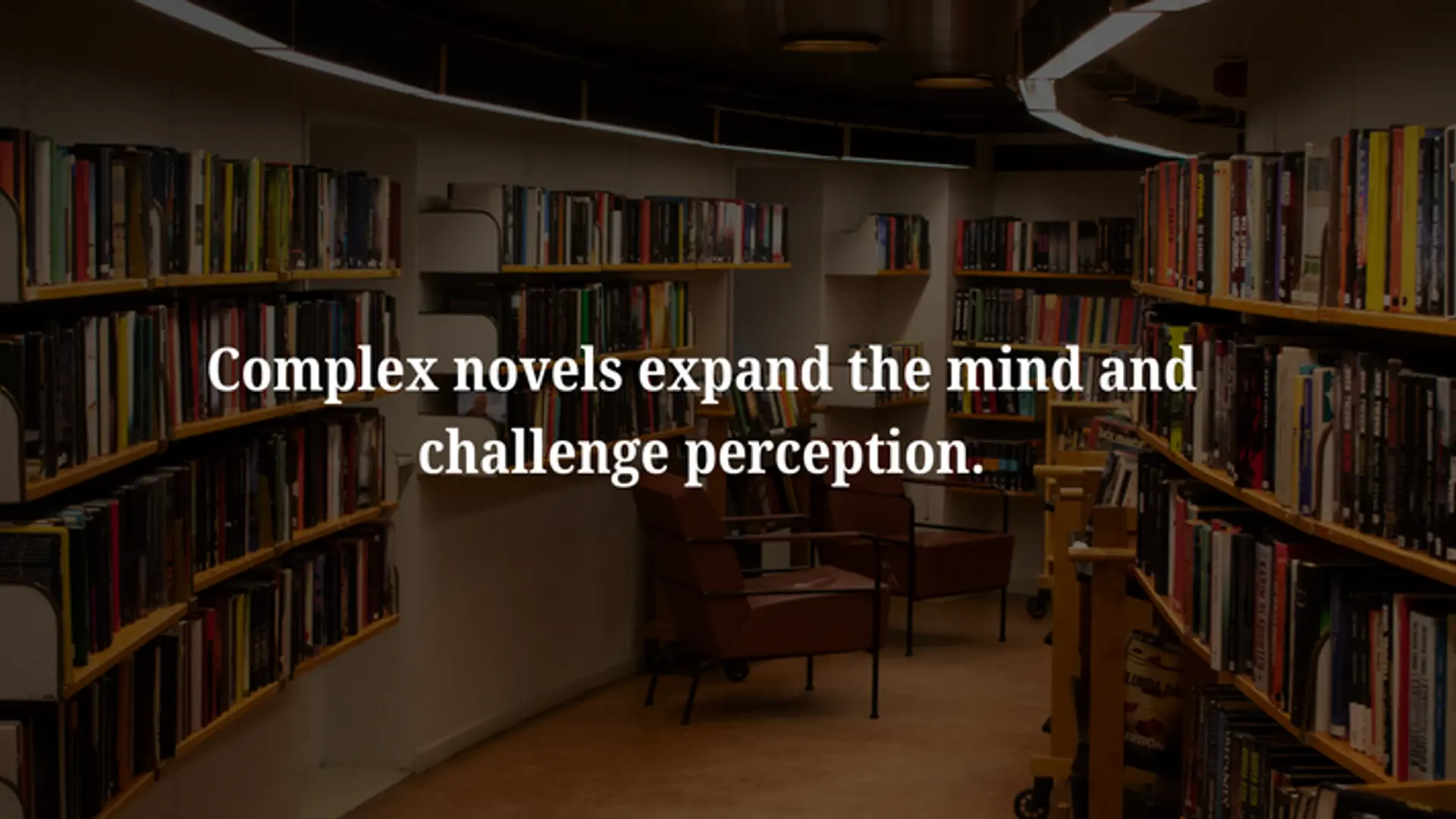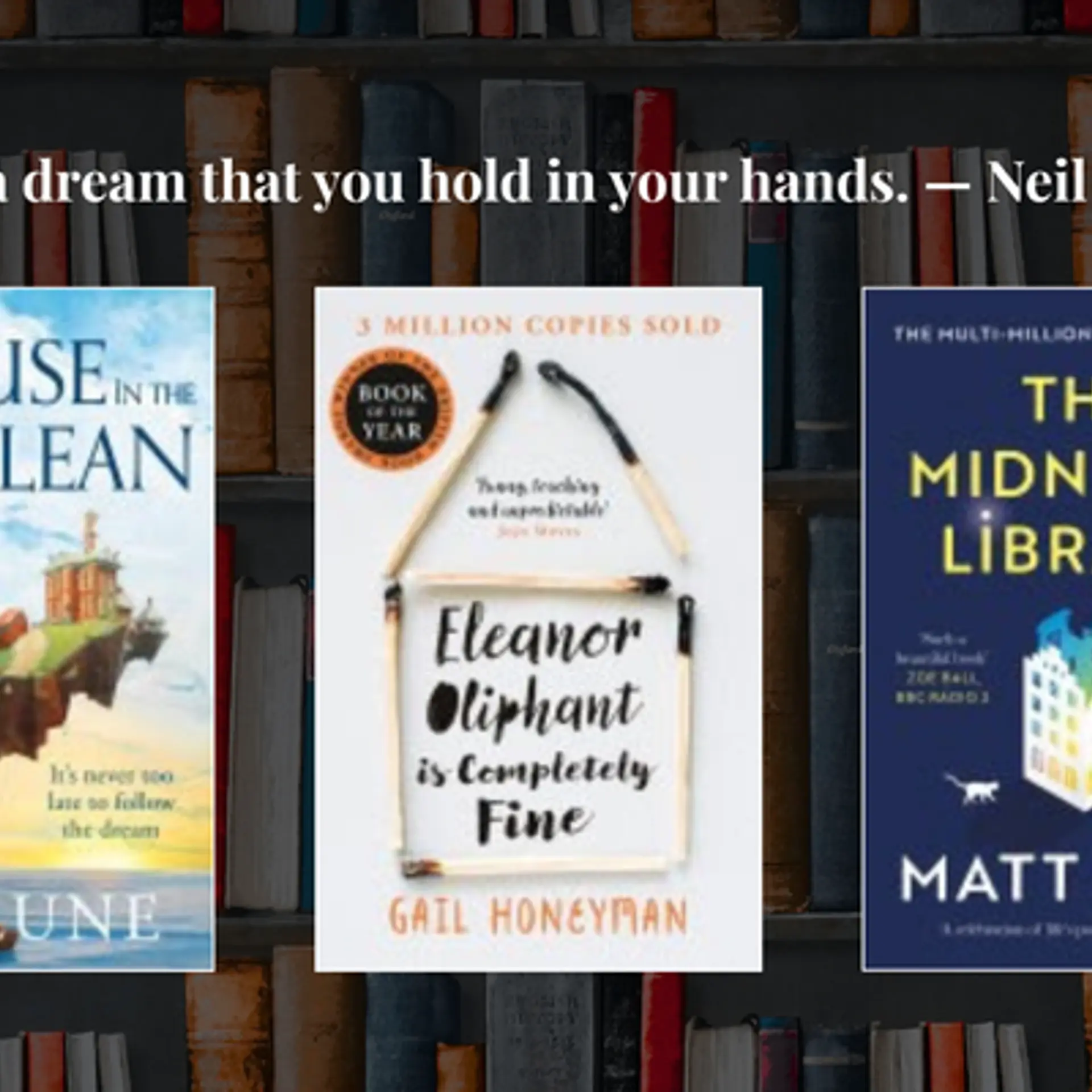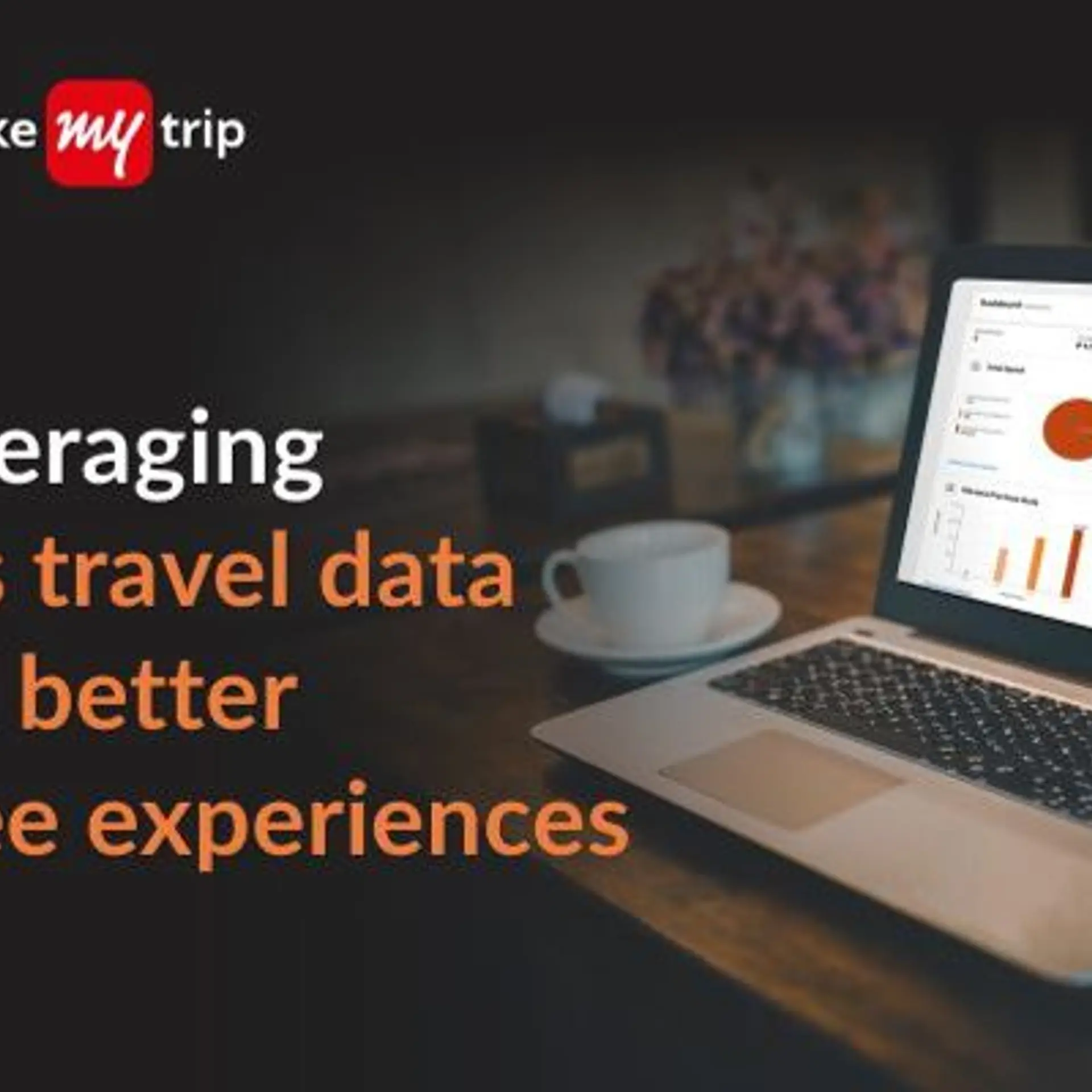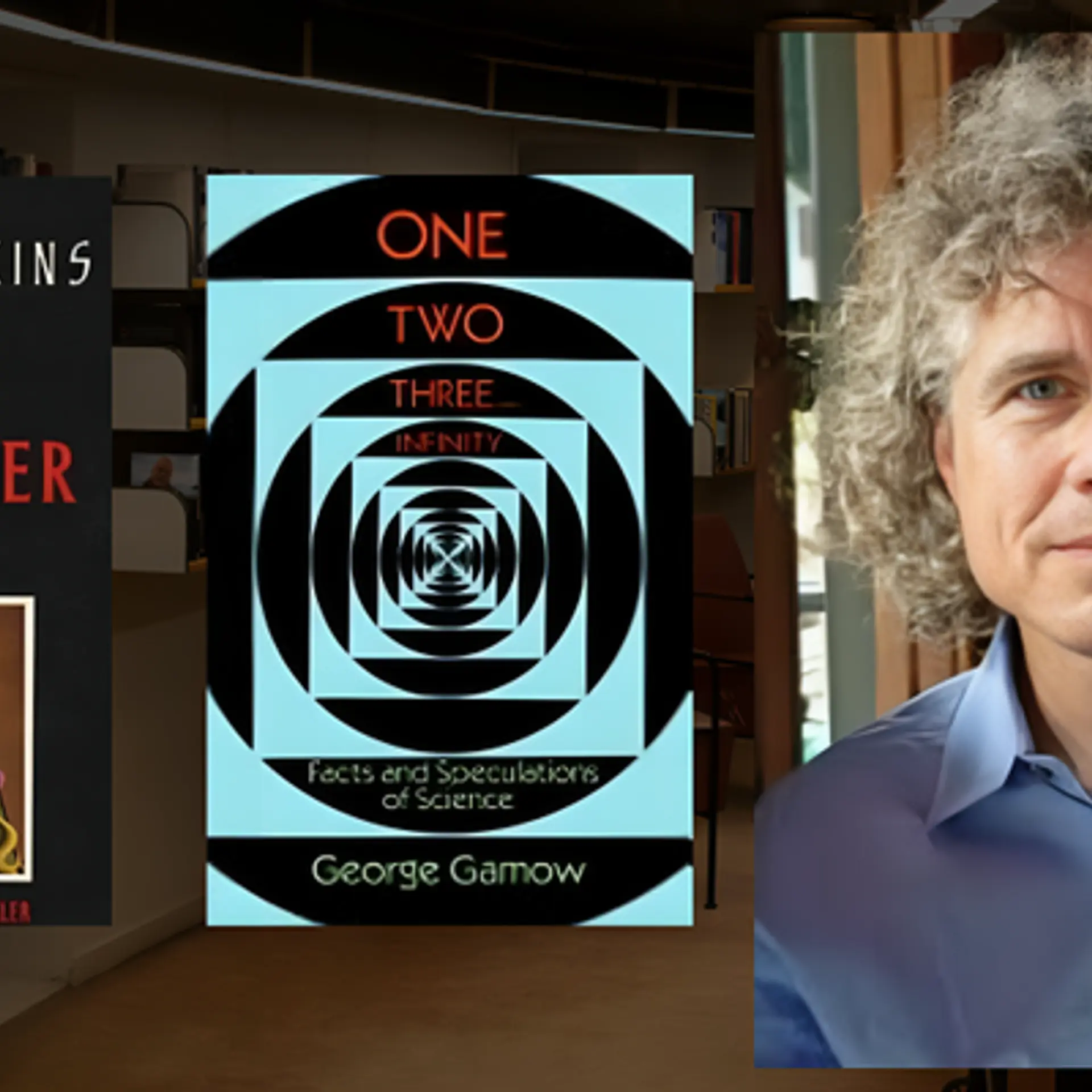WebEngage
View Brand PublisherLearn how to effectively use WebEngage to craft contextual, relevant and personalised campaigns for your users
Hosting a masterclass at Brands of New India Mega Summit, Jesse George of WebEngage delved into how to use the platform to create personalised campaigns for your users and leverage segmentation to connect with them at a deeper level.
is a full-stack marketing automation suite that drives growth for consumer businesses by enabling them to engage users via multiple channels like push, SMS, in-app, on-site notifications, email, social media, and so on.
"The WebEngage dashboard is split into four parts - data and insights, campaign manager, personalisation and settings," said Jesse George, Customer Success Manager, WebEngage during his masterclass on 'How to leverage WebEngage for businesses' at YourStory's Brands of New India Mega Summit. The objective was to help new businesses using WebEngage to get accustomed to the platform before implementing it for their business.
Once you've integrated your application with the WebEngage platform, it's important to take a look at the integration statistics across websites and devices as well as various channels. "If it's green, it's good to go, else you need to fix it at a later stage," said Jesse.
Dashboard overview: User section
The user section gives you a bird's eye view of the total user count, known users, and active users. Total users are all the users who have ever visited your platform, known users are ones whose contact details are available to reach out to, and monthly active users are both known and unknown users who have visited your application in the last 30 days.
One of the most important sections of this section is channel reachability which shows you which platform, i.e. Android or IoS gives you quick wins or where a maximum number of users are reachable. "This can get your message to a large audience. The remaining users probably haven't been identified, their devices aren't registered, or there must be another integration perspective we need to solve," said Jesse.
The analyse section splits data across different dimensions, countries, and platforms. All the system attributes or basic info about the user is captured by default by the SDK once the application integration is completed. On the other side, there are custom attributes that you can configure from your end such as anniversary date, average order size, number of orders, and so on.
The segment section
The segment section on the WebEngage dashboard is split into two - live and static. Under the live segment, a user's basic profile, behavioural attributes, and technology attributes are added. "You can add multiple operators and multiple combinations of operators here. You can also target users based on the source they came from," said Jesse.
- User attribute - Target users through user ID, both manually or by uploading a list and even identifying the channels they are reachable on. "You can exclude channels they are not reachable on, this is one way to ensure hygiene on the platform," he said.
- Behavioural attribute - Target users who show specific behaviours in users like those who have added the product to the cart but not checked out and so on.
- Technology attribute - Target users specifically on android, IoS, and the web.
The second segment, i.e the static segment already has a predefined list that you can export and once the list is created, more users can't enter it. This can be a repeat exercise (daily/weekly/monthly) or a one-time export.
How to create a campaign
The campaign manager section on the dashboard gives you an overview of the users who have engaged on the platform, the different campaigns, conversions, and revenue generated. You can download these reports manually or schedule them for a particular time. "If there's a meeting to attend every week, you can choose the number of data points you want to see and ensure that all the users in that meeting receive it before the meeting starts," said Jesse.
The platform offers user-friendly templates that you can use to build campaigns. You can configure them by adding text, HTML, video, icons, etc and also save particular sections like a banner, row, that can be used across other campaigns.
There are four different types of campaigns that you can create:
- One-time campaigns are sent to users eligible to receive a message at that point in time.
- Triggered campaigns are emails solely based on behaviours like those who have added to the cart but not checked out, those who repeatedly viewed a product and so on.
- Recurring campaigns are emails sent repeatedly on a particular day every week like weekend offers.
- Transactional campaigns are messages of utmost importance that have to be sent immediately from the platform.
"We have created two pipelines for promotional and transactional messages. Even if promotional messages get queued, transactional messages won't as there's a separate API for this," said Jesse.
The next section is the audience where you can view the number of users, enable frequency capping or DND, and remove duplicates if any. "This ensures hygiene and keeps cost in check," he added.
Once the template is ready, you can enable conversion tracking, test the campaign internally to see how it renders on multiple devices and then launch the campaign.
You can watch videos from all the sessions of Brands of New India Mega Summit here. Don't forget to tag #BrandsOfNewIndia when you share your experience, learnings, and favourite moments from the event on social media.
For information on future events, collaborations, and information regarding the D2C ecosystem, please visit our website.