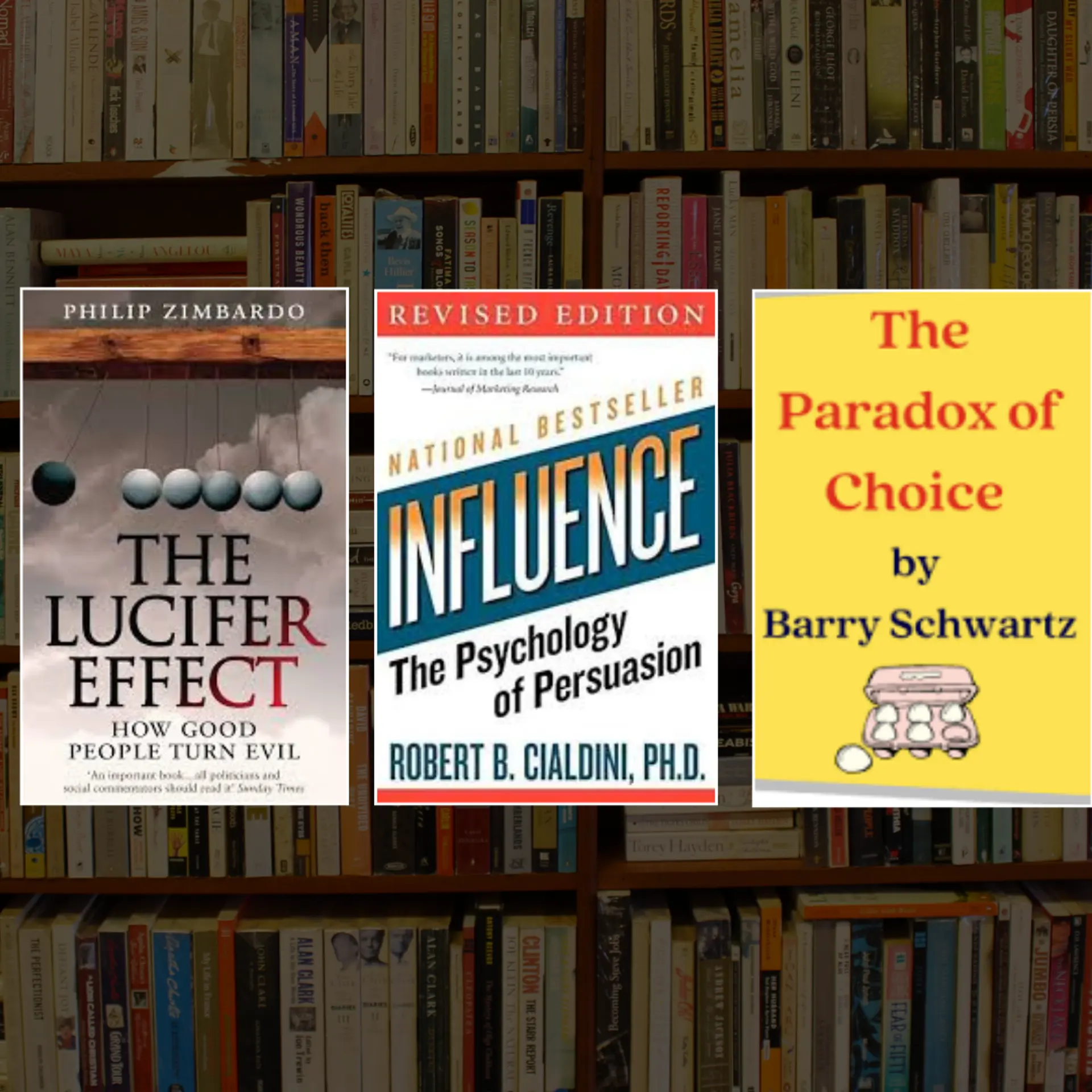Gmail hacks to make email management simple and stress-free
Elevate your email game with these game-changing Gmail hacks!
Gmail has over 1.8 million users worldwide as of 2024, with an average of 28 minutes spent daily per user. But how many of us can confidently say we know the effective use of the platform? Well, the number is shockingly low.
Despite knowing the pros of mastering digital communication in today’s hyper-connected world, we often miss out on putting effort in the right direction. There is no doubt that an effective email experience can significantly enhance your productivity and make things super simple and easy to handle.
Whether you're a professional managing work email or an individual aiming for inbox efficiency, these Gmail hacks will change the way you handle your messages for the good. From decluttering your inbox to optimising your email-sending process, these hacks will help you get more done with less stress.
Get rid of promotional emails
There is a high chance your inbox is flooded with promotional emails, newsletters, and subscription updates. Finding the important emails in this chaos can be a hefty task. Hence, decluttering your inbox from time to time is extremely crucial. Manually checking every email and deleting the unimportant ones every single time can be a daunting task.
Here, using the 'Unsubscribe' feature in Gmail can be beneficial. Steps to do so are given below:
Step 1: Open Gmail.
Step 2: Open the promotional email that you want to remove.
Step 3: Click on the three vertical dots in the top-right corner of the email
Step 4: Select 'Block (sender’s name)' from the drop-down menu.
Step 5: Click on 'Block' in the pop-up window.
Step 6: To delete all promotional emails, go to the 'Promotions' tab, select all emails, and delete.
Step 7: To prevent future emails, unsubscribe by clicking the 'Unsubscribe' link at the bottom of the email.
Undo the email you just sent
We've all experienced that moment of panic after hitting the send button prematurely. Thanks to Gmail's 'Undo Send' feature it saves us from the embarrassment and days of overthinking. Here is a step-by-step guide to help you.
Here is how you can use this feature:
Step 1: Open the 'Sent' folder.
Step 2: Find and open the email you wish to recall.
Step 3: Click on the three vertical dots in the top-right corner of the email
Step 4: Select 'Undo' from the drop-down menu.
Step 5: Edit your email in the draft folder before sending it again.
Note: Ensure 'Undo Send' is enabled in your settings, under the 'General' option before using this feature.
Send a confidential email
Gmail also offers a 'Confidential Mode' for sensitive information. This feature allows you to set an expiration date for your email or revoke access to it anytime. Additionally, you can prevent recipients from forwarding, copying, or downloading the email. This adds an extra layer of security and control, especially when dealing with confidential or time-sensitive content.
Here is how you can use this feature:
Step 1: Open Gmail.
Step 2:Click 'Compose.'
Step 3: Enter recipient, subject, and content.
Step 4: Next to the 'Send' button, click on the lock icon.
Step 5: Set an expiration date and passcode for the recipient to open it.
Step 6: Click on the 'Send' button to send the email.
Send your email later
Timing is a crucial aspect when it comes to emails. You might like to draft an email ahead of time and wish to send it later. Using the 'Schedule Send' feature in such cases will save your time and effort of reopening the email just to send it at the scheduled time. Instead, you can just schedule them to be sent later.
This is particularly helpful if you're working across time zones or want to ensure your message lands in someone's inbox at an optimal time. Here is how you can use this feature:
Step 1: Click the down arrow next to ‘Send.’
Step 2: Choose ‘Schedule Send.’
Step 3: Select the date and time you want the email to be sent.
Step 4: Sit back and relax.
Prepare a template for repetitive emails
Are you tired of typing the same replies again and again? You can easily save a lot of your time on such routine responses by using Gmail's ‘Canned Responses’ feature. This is especially handy for repetitive inquiries, standard acknowledgements, or frequently asked questions.
Here are the steps to do so:
Step 1: Go to ‘Settings.’
Step 2: Click on the ‘Advanced’ option.
Step 3: Select the ‘Enable templates’ option.
Step 4: Draft your email.
Step 5: Click on the three dots.
Step 6: Click on the ‘Save as template’ option.
Conclusion
We have taken more than enough time to realise that the effective emailing process goes beyond just sending and receiving emails. It's about optimising your workflow and reclaiming control over your inbox. Using these five Gmail hacks can transform your Gmail experience into a seamless and efficient process.
Be it decluttering with the 'Unsubscribe' feature or securing confidential information with 'Confidential Mode' each hack contributes to a more productive and stress-free email management system. So, take charge of your email experience by incorporating these hacks into your routine. Your inbox will thank you for it.