

Archive vs trash Gmail -Which one is better?
Do you have lots of email in Gmail account? Are you also using the Archive or Trash folders to deal with the tsunami of emails? Do you know which method is more beneficial for you i.e. Archive Vs Trash Gmail?
As everyone knows, Gmail is an easy-to-use webmail client that used by currently 1.4 billion people globally. Gmail offers 15 GB free online storage space to every single account. This free storage is more than sufficient for the normal users. In such a case, when the organizations want more than 15 GB, then they can choose monthly or yearly subscription plan. Unfortunately, it can be seen that people are using Archive or Trash folder to organize the files of Gmail account. Hence, it is very important to know which is the correct way to preserve Gmail emails. Therefore, in this post, we will figure out which method is better to copy emails of Gmail i.e. Archive VS Trash Gmail.
Why Use Archive in Gmail Application?
People are very much confused with the Data Archive or Data Backup word. They both convey the same meaning up to a certain limit, but they are not similar. In the digital arena, data backup means to copy the data in a folder that can be portable. And, whenever, there will be a data loss event, a user can recover it from the backup file successfully.
In case of Gmail Archive, users can simply hide the inbox emails. All the hidden emails are visible under “All Mail” label. On a simple note, archiving means import emails from the Gmail inbox and store them for future reference. In archive method, users can retrieve the email message anytime from the “All Mail” folder. Also, it helps the users to manage inbox email smoothly. Unfortunately, it does not clean up any space because archive emails always remain in the Gmail account. Below, the steps are described in order to archive the emails:
Step1: First, you need to open your Gmail account.
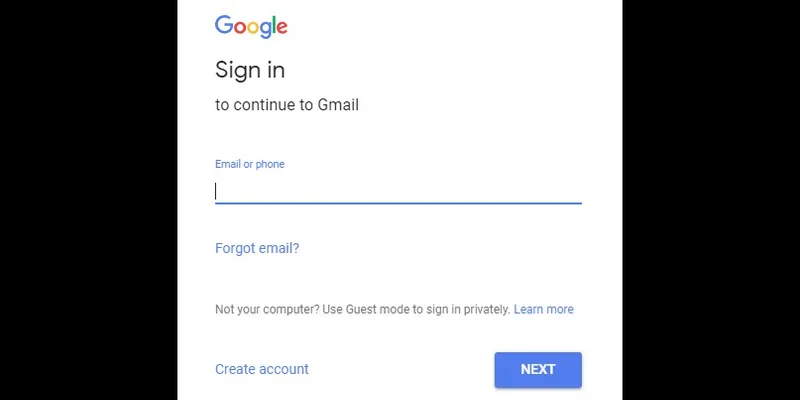
Login With Gmail Account
Step2: Select the email messages that you want to archive.
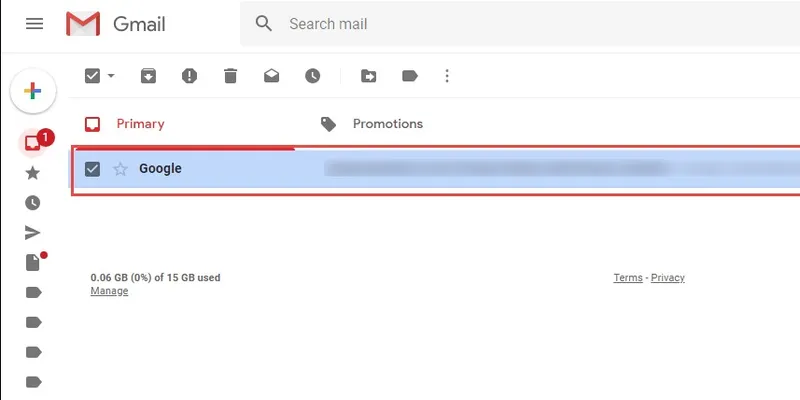
Step3: Click on the Archive option that is shown in the screenshot.
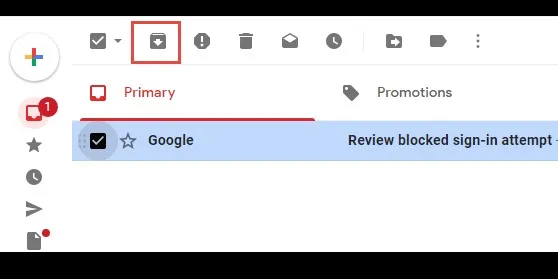
Step4: Once the mail is archived, a message will display.
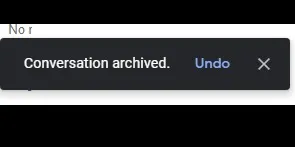
Shortcomings of Gmail Archive Method
To understand the limitation of the Archive procedure, a real-life scenario is described below:
“I accidentally archived some of my emails. Now I want that all those emails back to my inbox folder. But when I open the “All Mail” folder, I could not find the emails. The All Mail folder, consist hundred of emails, including archive emails. I would not be able to recognize the archive emails among those emails. Are my emails have been lost forever in All Mail folder.”
It is stated above that all the archived emails are saved under All Mail folder in Gmail account. However, Gmail preserves all of its email messages and labels folder in “All Mail”. So, it is very difficult for the user to search only the Archive email among from the several mail-in All Mail label. This archive method glitch annoys the user most. Furthermore, all the emails that are archive store in the Gmail account and occupies the storage space.
To overcome the consequences of the archive method, users can go with the Gmail Backup tool. Expert considered this software is the best way to take backup of Gmail emails. Moreover, it stores all the emails locally on the system. As a result, users can delete those emails that were already backup by the Gmail Backup software. This will result in free space in Gmail account. Furthermore, whenever users want to extract the emails from the backup file, it can be done easily.
Role of Trash Folder in Gmail
If a user has the bulk of nonsense emails in a Gmail account, then he/she can delete them instead of archiving. Archive keep emails forever under the “All Mail” folder until it gets deleted purposely. But in Trash, the emails get automatically erased after 30 days. Generally, this method is used to clean some space in the account.
When the users delete the messages, it automatically receives in the trash folder where it occupies space. So, it is better to empty the trash to actually free up space. Below, the whole process is mentioned to delete or recover messages from the Trash.
How to Trash Email in Gmail Account
Step1: Login to Google account by entering the credentials.
Step2: Select the email messages that you want to delete and click on Delete icon.
Step1: A message will display on the screen. If you want to abort the deletion process, then click on Undo option.
Limitations of Trash Gmail Box
After the deletion, the erased messaged stored in Trash folder for 30 days. These emails occupy the Gmail storage space for 30 days.
Users are unable to retrieve any deleted message when they get permanently deleted from Trash.
The Observational Verdict
From the above Story Archive Vs Trash Gmail it is clear that both archive or trash methods have its own pros and cons. Users can choose any method according to its requirement. Well rather choosing both option user can Choose Google Takeout that helps to backup Gmail emails and save it Locally in multiple file formats. Also, gives the option to delete the downloaded mailbox from Gmail.





