

How to Get Back Your Deleted Files in Windows 10
Recover your deleted files and repair corrupt files in Windows 10
When you ask an user about what operating system you are using, then the obvious answer comes out Windows 10, not considering the Mac users. As the Windows file storage system is FAT, all the data is stored on hard-drive. If the hard-drive gets damaged or corrupt then the data also get lost. So, the question arises how one can recover the data in windows 10.
Taking the scenario that a user accidentally deleted the file, then it can be recovered with restore option. Check out the method to recover temporary and permanently deleted files in Windows 10.
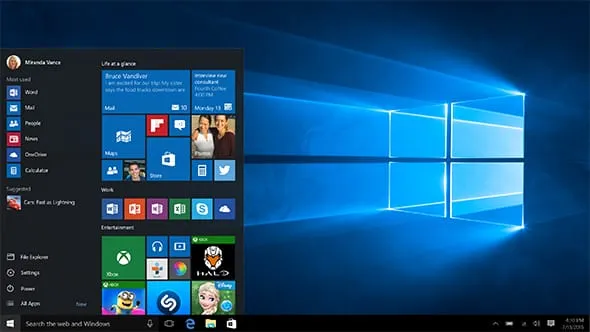
How to Recover Temporary Deleted Files
So, if you accidentally deleted the files in Windows 10, then it can be recovered by following method
- Go to recycle bin and look for the file you deleted
- Once you have found it, then right click on it
- Select the option 'Restore'
The file will be restored to same location where it was deleted
Restore System Settings for Permanently Deleted Files
- Go to start and click on control panel and open System and Security window
- Click on System and then System Protection
- A new window will open, click on the drive from where you want to restore files and then Configure
- Select the option 'Restore System Settings and previous version of files option'
- Define the maximum usage limit and click OK
- Restart system and the files will be recovered.
In this way you can easily restore the deleted items in Windows 10. If the manual methods does not work out then you can try third party Window recovery software to repair your files.




