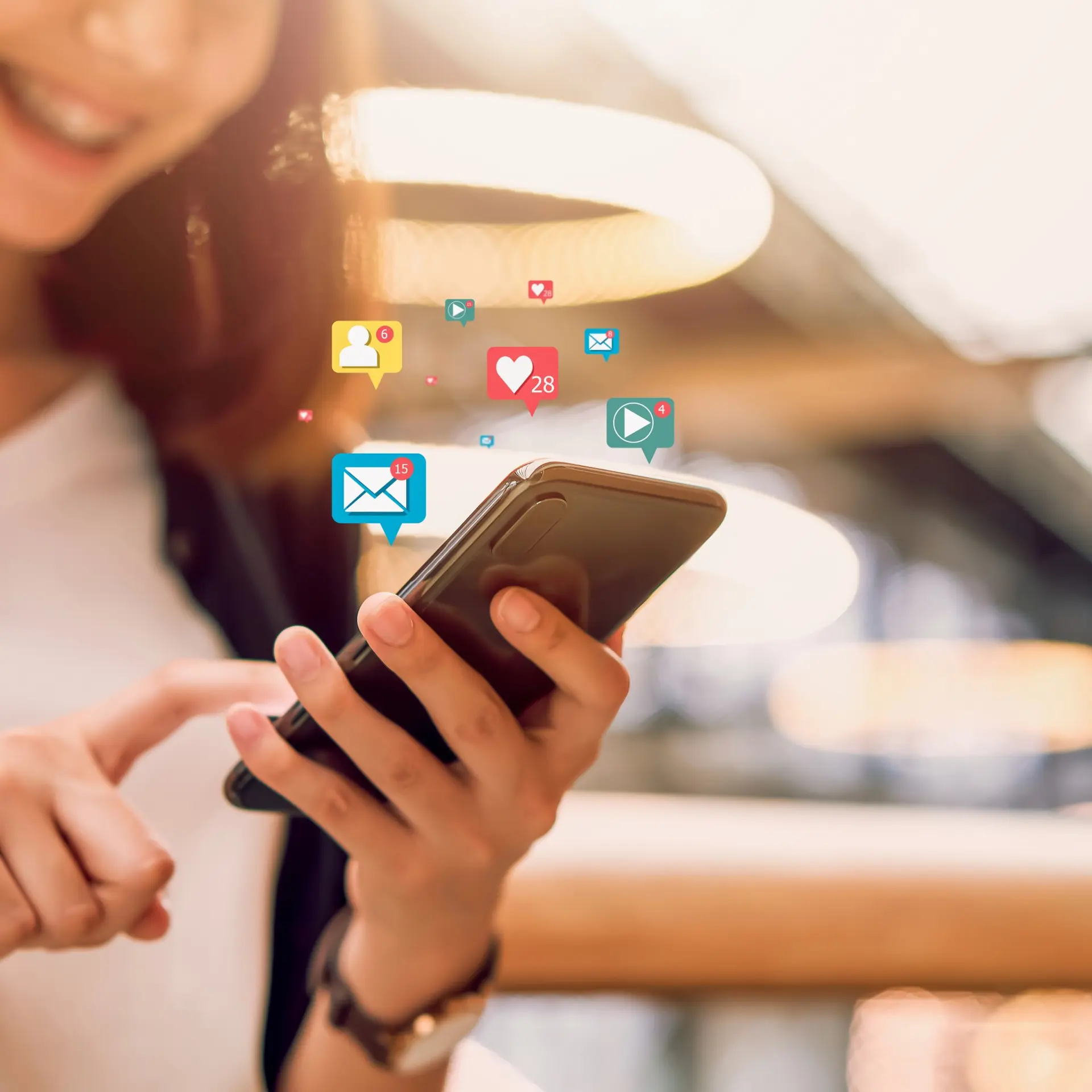How to Import MBOX Emails to Outlook 2019, 2016 & 2013
Do you use Outlook for email management? Want to Import Emails from MBOX files into Outlook? Then this is your free manual guide for assured MBOX conversion to PST for Outlook 2019, 2016 & 2013.
People have been using multiple email clients for data management in personal or professional fields. There are a number of email clients to choose from and every user has his own factor to decide what exactly they want. Among them, some popular ones are MS Outlook, Mozilla Thunderbird, Apple Mail, Lotus Notes, etc.
Over 20 of these email clients use MBOX files to store their emails and attachments. This 20+ list includes Thunderbird, Mac mail, Eudora, etc. Even the MBS file of Opera Mail is a variation of MBOX format. But there are exceptions like MS Outlook which uses PST format to store emails and Lotus Notes which uses NSF for the same.
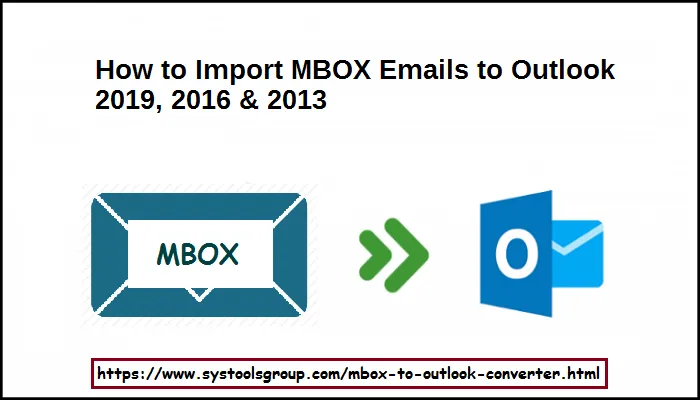
MBOX & Outlook – Email Migration & Complexity
Sometimes, situations arise where users need to access the MBOX file contents in MS Outlook. This may be purely personal or due to some professional requirements. But whatever the reason, importing
MBOX emails in Outlook is not an easy task. This may come as surprise to many users.
Why?
Because MBOX is the most common mailbox storage file and MS Outlook is the most popular email client in use today. Yet, Outlook does not provide any option to import MBOX files. This is a major flaw that makes migration of MBOX emails to Outlook a complicated process.
Non availability of a direct option leaves user with only two choices:
- Either use a manual method involving external applications
- Or, convert MBOX to PST and import it in Outlook 2019, 2016, 2013
Both solutions have their advantages, but experts recommend using the conversion technique as it prevents any kind of data loss. Read the step-wise method in the upcoming section and choose whatever suits you the best.
Manual Method to Convert MBOX Files into Outlook
The manual way involves using Mozilla Thunderbird as a mediator. The reason as to why choose Thunderbird is simply because it has a favorable import/export functionality. No, it does not export to PST. It is simply a manual workaround involving EML files.
Here are the steps to manually export MBOX file to Outlook:
Step 1: Install Mozilla Thunderbird and configure an email account in it.
Step 2: Search and install ImportExportTools add-on and restart Thunderbird.
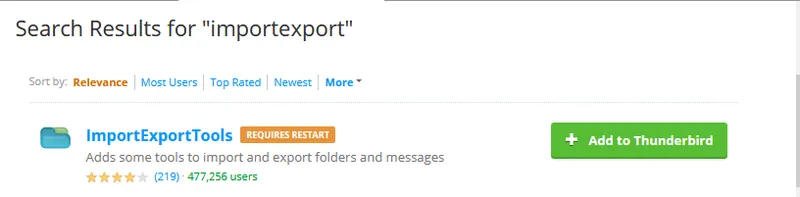
Step 3: Import the MBOX file into Thunderbird using the add-on. For this go to Tools on the main menu (press alt key if menu is hidden) > choose ImportExportTools > Import mbox file. Now continue with the process and import the MBOX files into Thunderbird account.
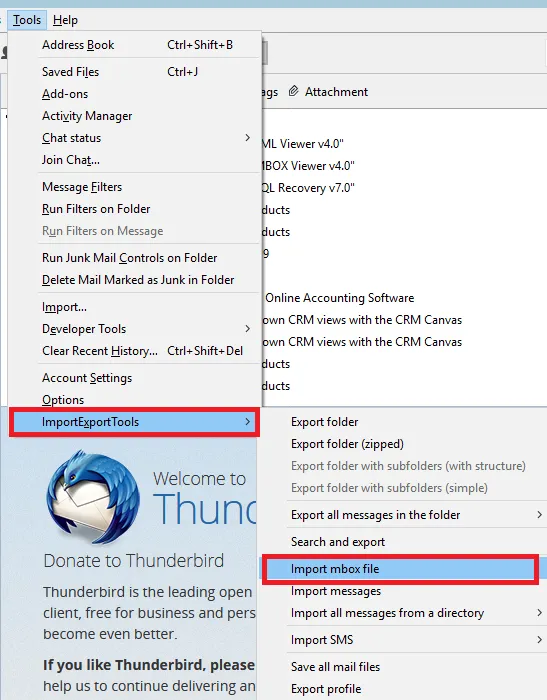
Step 4: Now open this MBOX file folder that appears on Thunderbird interface and select all the email messages.
Step 5: Now right-click on any of the selected message and choose Save selected messages > EML format.
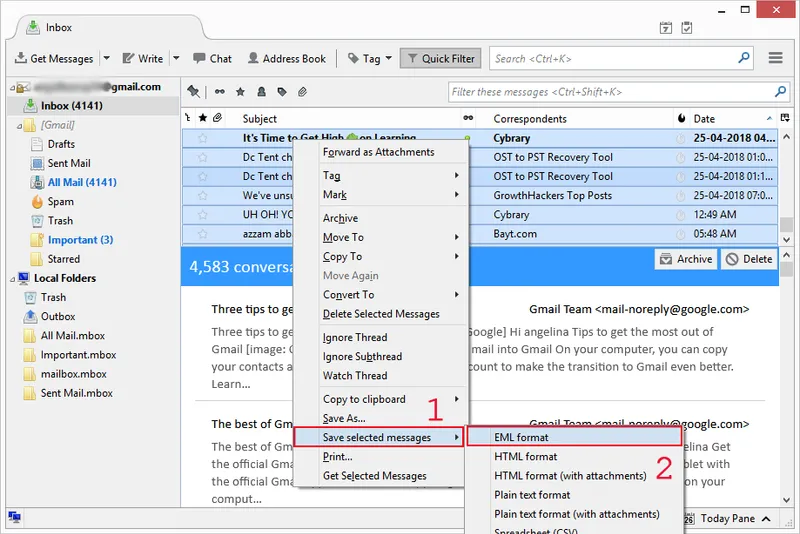
Step 6: Set a folder to save all the EML files with Select folder button.
Step 7: Import EML files in Outlook by dragging and dropping all the files onto the Thunderbird interface.
This drag and drop action will import all the files from MBOX to Outlook. Do note that, in case of multiple MBOX files, all the given steps must be repeated for each MBOX.
The Simple Way to Go About MBOX to Outlook Conversion
The given manual method distinctly reveals that it is a lengthy approach that demands both time and effort of users. In addition, there are several risks associated with it which endangers the originality and integrity of data. Thus, going for a professional solution is the better way for importing MBOX files into Outlook.
SysTools MBOX Migrator is an intuitive utility in that regard built for performance and accuracy. It can easily convert multiple MBOX files to PST for Outlook 2019, 2016, 2013, 2010 & below. It ensures that the data does not go missing over the course of conversion. The software preserves even the email headers and attributes that the manual method fails to retain. Packed with multiple features and user-friendly interface, this MBOX to Outlook converter has quickly rose to be among the very best.
Do note that this MBOX converter software is also available on a free-to-try basis for users to get a feel about its efficient working and accurate results. This free version is downloadable at the official website.
Key Features to help you import MBOX to PST for Outlook are as follows:
What set apart this conversion software from its counterparts is the performance and capability to work on the deepest details of email data. Some key features are given below:
- Convert MBOX files to Outlook PST both in batch & selective modes.
- Provides file/folder scan mode for importing multiple MBOX files at once.
- Supports MBOX files of 20+ email clients including Thunderbird, Eudora, Apple Mail, Entourage, Opera Mail, etc.
- Outlook installation is not required for conversion.
- Displays all the emails and attachments in multiple preview modes.
- Other than PST, also supports exporting MBOX emails to MSG, EML, NSF and HTML.
- A split file functionality for users to divide large mailboxes into smaller, more organized ones.
- Supports Outlook 2019, Outlook 2016, Outlook 2013 and earlier versions.
- Perfectly operable on Windows 10, 8.1, 8, 7 and all other Windows versions.
Summing Up
Reading the article should clear any doubts the reader had in mind regarding import of MBOX emails into Outlook. Lack of direct methods do make it hard for users to get required results. However, there are solutions, both manual and automated, to help users get through this MBOX to PST conversion dilemma. Due to the drawbacks of the manual method, SysTools MBOX Migrator definitely is the viable choice here. Try its free version and let go of all your MBOX to Outlook migration issues.